If you’re a Vizio TV owner, you may be missing out on the content available on Peacock TV. Don’t worry; we’ve got you covered. In this guide, we will walk you through the steps to get Peacock TV on your Vizio TV so that you can enjoy your favorite shows and movies seamlessly. So, let’s dive in and start streaming together.
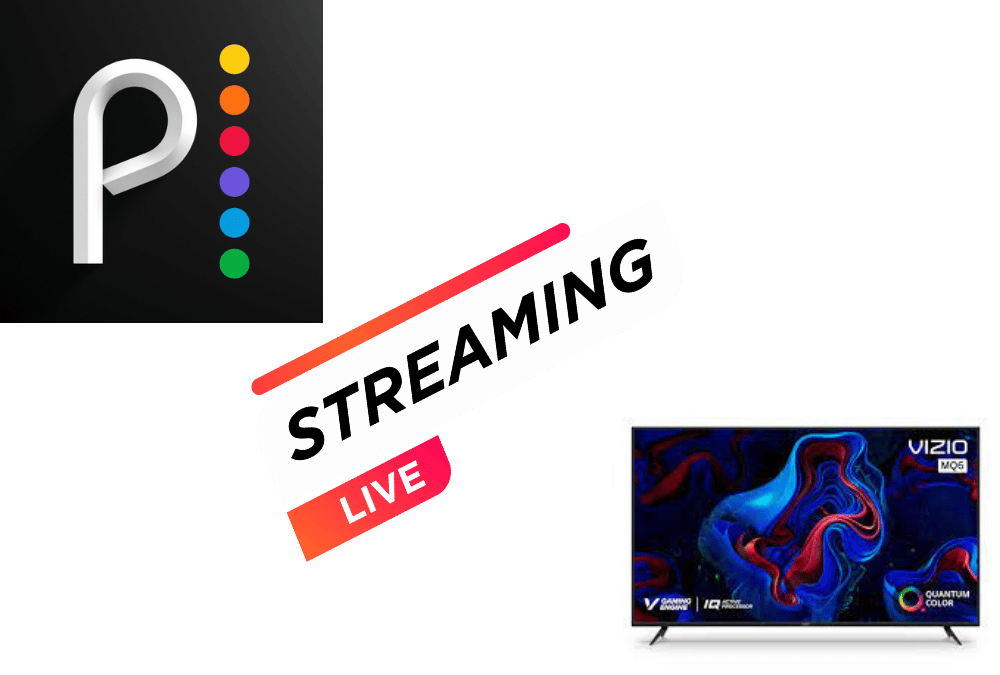
In this article, we’ll provide a detailed, step-by-step guide on how to get the Peacock TV app on your Vizio TV, including the installation process and how to sign up for the service. We’ll also address some common questions you may have about Peacock TV, such as whether it’s free and what content is available on the platform. By the end of this guide, you’ll have everything you need to enjoy Peacock TV on your Vizio TV.
How to Get Peacock TV on Vizio Tv
Peacock TV is an exciting streaming service that provides access to various TV shows, movies, live sports, and news. The app is available on several devices, including smartphones, tablets, gaming consoles, and smart TVs(like old LG smart TV). If you’re a Vizio TV owner, you’re lucky because getting Peacock TV on your TV is a straightforward process. This guide will take you through the steps to get Peacock TV on your Vizio TV.
Step 1: Check if your Vizio TV is compatible with the Peacock app
Before downloading the Peacock app on your Vizio TV, you need to ensure that your TV is consistent with the app. The Peacock app is available on Vizio TVs running on the SmartCast platform, which was released in 2016 or later. To check if your TV is compatible, follow these steps:
- Turn on your Vizio TV and press the V button on your remote control.
- Navigate to the SmartCast Home screen and select the Search icon.
- Search for “Peacock” and choose the app of the search results.
- If the app is available for download, it means your TV is compatible.
Step 2: Download the Peacock app
If your Vizio TV is compatible with the Peacock app, you can download it from the app store on your TV. Here’s how:
- Turn on your Vizio TV and press the V button on your remote control.
- Navigate to the SmartCast Home screen and select the Search icon.
- Search for “Peacock” and choose the app from the search results.
- Select Install and wait for the app to download and install.
Step 3: Sign up for Peacock TV
Once the Peacock app is installed on your Vizio TV, you need to sign up for an account to start streaming. Peacock TV offers two types of plans: Peacock Free and Peacock Premium. Peacock Free is a free plan that provides limited access to content, while Peacock Premium is a paid plan that offers full access to all content. Here’s how to sign up:
- Launch the Peacock app on your Vizio TV and select Sign Up.
- Choose a plan (Peacock Free or Peacock Premium) and select Continue.
- Enter your email address, password, and other required details, and select Continue.
- Follow the prompts to complete your account setup.
Step 4: Start streaming on Peacock TV
Once you have signed up for Peacock TV, you can start streaming your favorite TV shows, movies, and live sports on your Vizio TV. Here’s how:
- Launch the Peacock app on your Vizio TV and sign in with your account details.
- Browse the Peacock TV library and select the content you want to watch.
- Select Play to start streaming.
Unleash the beauty of Peacock on your Vizio TV today!
Getting Peacock TV on your Vizio TV is a quick and easy process. By following the steps outlined in this guide, you can start streaming your favorite shows, movies, and live sports on your Vizio TV. So, why wait? Get Peacock TV on your Vizio TV today and enjoy endless hours of entertainment!
DON’T MISS: How to get peacock on older LG smart tv – Peacock Beauty on Your LG TV

