Imagine you are playing Pubg, and the enemy is in front of you, and your laptop start heating, and you miss the target. Ah, I know this is the worst feeling ever for the gamer. Don’t worry; I am here with the solution to optimize cooling of your gaming laptop to conquer the gaming world.
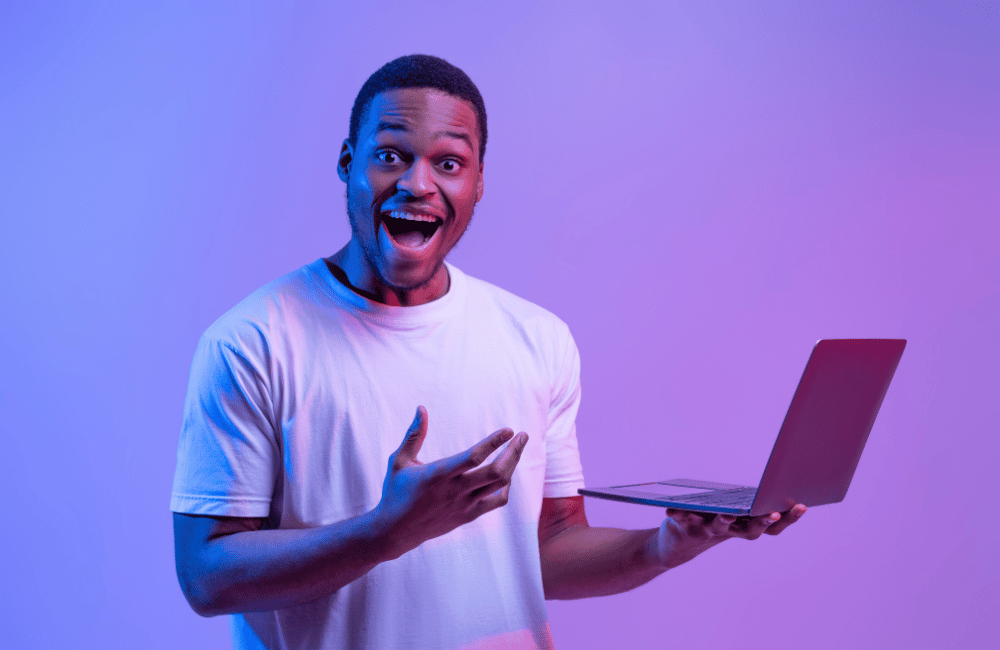
Let’s start without any hindrances and optimize the cooling of your gaming laptop.
Gaming laptops are equipped with powerful hardware that allows for exceptional performance. However, these capabilities often lead to significant heat generation. Proper cooling of your gaming laptop is crucial to maintain optimal performance and extend lifespan.
Optimizing Cooling Systems in Gaming Laptops
Optimization of cooling in gaming laptops refers to efficiently managing the heat produced by the components inside the laptop, specifically those highly utilized during gaming, such as the CPU and GPU.
Here is a practical example from my side. Cooling optimization becomes crucial if you continuously use your gaming laptop for 10 hours and notice it is heating up. Enhanced cooling will not only improve the overall performance but also enable the laptop to handle heavy graphics, reinforcing the importance of an efficient cooling system for an optimal gaming experience
But first, you need to understand the importance of cooling because without knowing the importance, you can not do the thing.
Understanding the Importance of Cooling
Colling optimization is like a breathing system for your gaming laptop. Let’s explore some important points and specs that show why you need to optimize the cooling of your gaming laptop.
1. Increased Heat Generation
Intense Processing
Gaming laptops are designed to run complex modern games that require high processing power, top-notch graphics, and real-time rendering capabilities. These requirements load the CPU and GPU significantly, leading to increased heat generation.
High-Performance Components
High-end gaming laptops often have powerful processors, advanced GPUs, and faster memory. While these components deliver impressive performance, but generate more heat than standard laptops.
2. Prevention of Overheating
Thermal Throttling
The CPU and GPU can overheat without proper cooling, triggering thermal throttling. This process automatically reduces the performance of the components to prevent damage, leading to decreased frame rates and lag in games.
Longevity of Components
Effective cooling also ensures that the internal components are maintained at safe temperature levels. Running components at high temperatures over extended periods can reduce lifespan, cause physical damage, or even lead to failure.
3. Consistent Performance
Maintaining Optimal Speeds
An efficient cooling system maintains optimal operating temperatures, allowing the CPU and GPU to run at maximum speeds without overheating. This ensures the gaming experience remains smooth and free from disruptions like lag or stuttering.
Noise Reduction
The proper cooling design also minimizes noise levels. Inefficient cooling may cause the fans to run at higher speeds, creating more noise, which can be distracting during gameplay.
4. Protecting Internal Components
Heat Spread
Excessive heat affects the CPU and GPU and can spread to other components like the motherboard, RAM, and storage. Effective cooling helps in dispersing this heat and protects the overall system.
Prevention of Long-term Damage
Constant overheating can lead to wear and tear of the internal components. By maintaining an appropriate temperature, the cooling system prevents such long-term damage, enhancing the reliability and lifespan of the laptop.
How to Optimize Cooling of Your Gaming Laptop
Finally, the point comes where you will get the point of optimizing the cooling of your gaming laptop.
| Step | Tips to Optimize Cooling | Description |
|---|---|---|
| 1 | Improve Surface Ventilation | Place the laptop on hard surfaces to improve airflow. |
| 2 | Use a Laptop Cooling Pad | Invest in a cooling pad to enhance airflow. |
| 3 | Keep the Laptop Clean | Regularly clean vents and fans to remove dust. |
| 4 | Optimize System Settings | Manage startup and background processes to reduce unnecessary load. |
| 5 | Monitor and Manage CPU/GPU Temp | Use software to monitor temperatures, reduce workload if needed. |
| 6 | Update Drivers and Firmware | Update system drivers and firmware for better cooling efficiency. |
| 7 | Optimize In-game Settings | Adjust in-game settings to prevent overheating. |
| 8 | Consider Replacing Thermal Paste | Reapply thermal paste in older laptops to improve heat transfer. |
| 9 | Avoid Overclocking | Avoid boosting performance at the cost of increased heat. |
| 10 | Consider External Cooling Solutions | Explore external cooling solutions like water cooling for intense gaming |
- Improve Surface Ventilation
- Use a Laptop Cooling Pad
- Keep the Laptop Clean
- Optimize System Settings
- Monitor and Manage CPU/GPU Temperature
- Update Drivers and Firmware
- Optimize In-game Settings
- Consider Replacing Thermal Paste
- Avoid Overclocking
- Consider External Cooling Solutions
1. Improve Surface Ventilation
Ensure your laptop is placed on a hard, flat surface, allowing the built-in fans to work efficiently. Avoid placing the laptop on soft surfaces like beds or couches, as this can block the vents.
2. Use a Laptop Cooling Pad
Investing in a laptop cooling pad can significantly improve airflow and cooling. Look for one that suits your laptop’s size and design. Cooling pads are designed to dissipate heat and provide additional ventilation.
Here I find some best cooling pads for you, which will help you optimize your gaming laptop’s cooling.
3. Keep the Laptop Clean
Regularly clean the laptop’s vents and fans to remove dust and debris. Accumulated dirt can reduce airflow and cause overheating. Use a can of compressed air or a soft brush to clean the vents gently.
4. Optimize System Settings
Reduce the unnecessary load on your laptop by managing startup programs and background processes. Adjust the power settings to a balanced or power-saver mode when not gaming to reduce stress on the system.
5. Monitor and Manage CPU/GPU Temperature
Use software like HWMonitor or MSI Afterburner to keep track of your laptop’s temperature. If you notice higher-than-normal temperatures, you may need to reduce the workload or optimize cooling further.
6. Update Drivers and Firmware
Keep the system drivers and firmware updated to ensure optimal performance and cooling. Manufacturers often release updates, including optimizations and bug fixes to improve cooling efficiency.
7. Optimize In-game Settings
Adjusting in-game settings to match your laptop’s capabilities can prevent overheating. Lowering graphic settings, resolution, or frame rate cap can keep the system from working harder than necessary.
8. Consider Replacing Thermal Paste
If the laptop is older, the thermal paste between the CPU/GPU and the heatsink may have dried out. Reapplying a high-quality thermal paste can significantly improve heat transfer and cooling.
9. Avoid Overclocking
While overclocking can boost performance, it also increases heat output. Avoid overclocking your CPU or GPU unless you have a proper cooling system to handle the additional heat.
10. Consider External Cooling Solutions
Considering external cooling solutions, such as water cooling, can be an option for serious gamers. These systems are more complex and expensive but can significantly improve cooling, especially during intense gaming sessions. Make sure to consult with a professional if you’re considering this option.
Cooling is critical when choosing a gaming laptop, but it’s only part of the equation. Selecting the right RAM is also a priority. Without careful attention to these key components, cooling optimization alone will not be sufficient to ensure optimal performance and longevity
Final Thoughts
Optimizing the cooling of your gaming laptop is an essential practice for any gamer. By understanding the importance of cooling, choosing the right environment, implementing both internal and external cooling solutions, and focusing on monitoring and regular maintenance, you can enhance your gaming experience and prolong the life of your device. Always consult your laptop’s manual or a professional technician if you are uncertain about performing maintenance tasks. Happy gaming!

